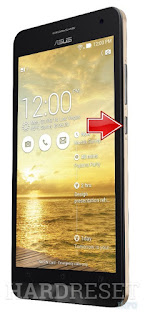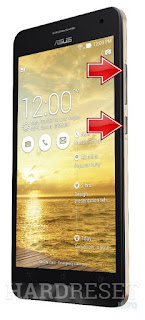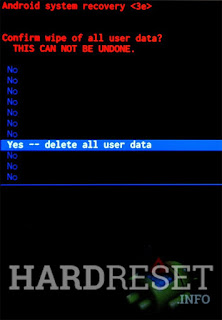Secret Codes of Karbonn Mobile are:
Note: We will not be responsible for any damage of your phone,no will be liable for any damage
(1) *#06# this code show Emei Number
(2) *#110*01# this code show Enter into Engineering Mode
(3) *#987# this code show Enter into factory Mode
(4) *#987*99# this code show Restore Factory Settings
(5) *#900# this code show Check Software Version
(6) *#800# this code Check Software Version
(7) *#369# this code Change LCD Contrast:
Some Default User Codes here: 1122, 3344, 1234, 5678
To Enable COM Port: *#110*01# -> Device -> Set UART -> PS Config -> UART1/115200
How to change screen language your Karbonn mobile
**#0000# + [Dial Button] : use Set Default Language
**#0007# + [Dial Button] : use Set Language to Russian
**#0033# + [Dial Button] : use Set Language to French
**#0034# + [Dial Button] : use Set Language to Spanish
**#0039# + [Dial Button] : use Set Language to Italian
**#0044# + [Dial Button] : use Set Language to English
**#0049# + [Dial Button] : use Set Language to German
**#0066# + [Dial Button] : use Set Language to Thai
**#0084# + [Dial Button] : use Set Language to Vietnamese
**#0966# + [Dial Button] : use Set Language to Arabic